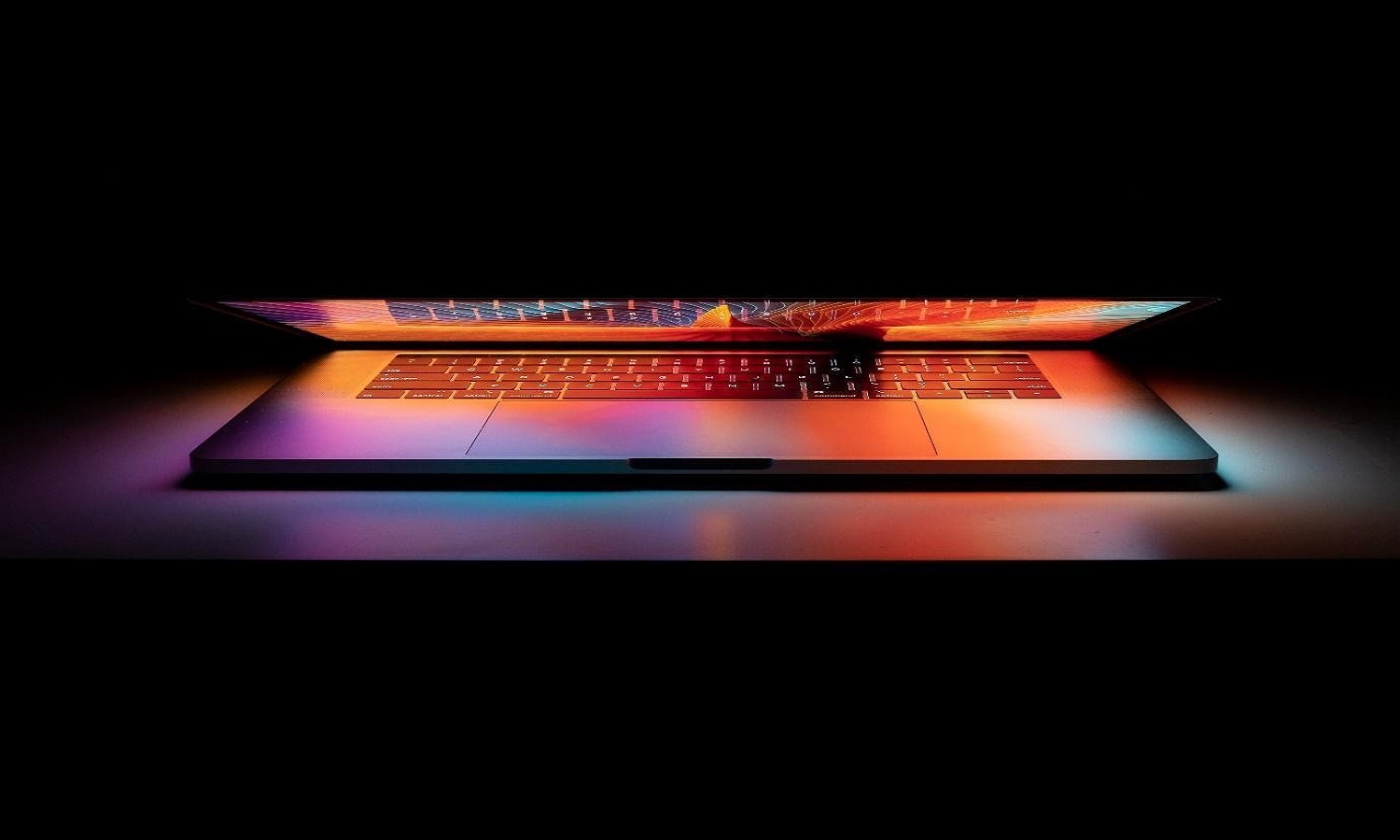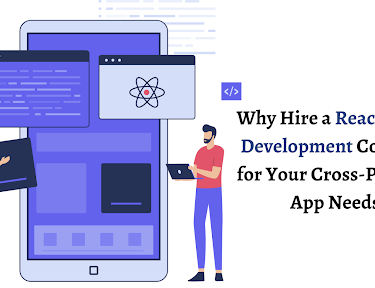Has your MacBook suddenly started showing issues on and off? Are you in a position to whack them off and replace your loved device with another? If not, then this might be just the right read for you. Here, we will cover few issues related to MacBooks that you might be facing too. Of course, we will give solid solutions as well.
If, on the other hand, you are looking to switch to a newer model, you can check this piece by NYTimes might be of help to you.
Table of Contents
Startup issues
One of the first MacBook problems that you might face is the startup and slow down issues. Although they are very easy to use, they fail to boot sometimes. You can find yourself looking at a gray or blank screen when you are in a hurry!
Solution
Make sure you boot it in safe mode. MacOS will boot the minimum software and driver and run a check of your startup disk and repair any directory issues in this mode. All you need to do is start your desktop and then long-press the shift key. You will eventually see the Apple logo and then the login screen. Once the logo appears on the screen, you can release the shift key. It might take some time to get the login screen because MacOS runs its diagnostics on the hard disk.
You can restart your computer without pressing any keys once you exit the safe mode.
External Drive Not Recognized On Mac
Sometimes, an external drive doesn’t show on a MacBook. How annoying it is if you are trying to transfer something or are in a hurry, right? There could be problems with a USB pen, hard drive, or flash drive, etc. One of the reasons behind this issue could also be that your computer is not recognizing the drive.
Solution
You need to check if the external drive is properly plugged into your computer. This is the most basic step. It could also be a damaged USB or a faulty cable. If the cable is loose, it won’t appear. Another common reason is an incorrectly formatted drive. If the other issues are sorted, and still your MacBook doesn’t recognize the external drive, you might need to reboot.
There are so many other ways to approach this issue. Click here to find more on this issue.
Incompatible login items
If you get a blue screen when you turn on your MacBook, it can mean that one of your computer’s startup items is not compatible with the MacOS.
You can find which app is acting funny once you try a few things. Try to get rid of login items and do the trial and errors trick to find which one was the trouble-maker.
Solution
Here are a few steps you have to take. System Preferences > Users & Groups and click your name on the left under Current User.
After that, click on the Login Items tab above the window to the right. You can then highlight an application and click on the “-” sign below.
You will see that it will get removed from the login items list. After that, restart your personal computer to check if the issue is resolved or not. If you see it’s not, then you can go back to the list and get rid of another application.
Once you are done with the process and have found the troublesome app, make sure you add the items back to the Startup Items list by clicking “+”.
Unresponsive app
This is yet another common problem but can be easily solved. Some apps hang on MacBook, but you can fix it with our easy tip.
Solution
Enter: Force Quit.
You can either click Command-Option-Escape or call up the Force Quit menu from the Apple icon. You can even choose many applications to force quit by holding down the shift keys or command.
Spinning beach ball
Yes, we know that spinning beach ball is another major issue related to your favorite MacBook. However, you need to take a look at some other options.
Solution
Open the Activity Monitor to view how much impact the applications make on your MacBook resources. You can even see the real-time statistics of each application. To know more about this, you can use the Activity Monitor. All you need to do is highlight an application from the list and follow it by clicking on the X button in the upper-left corner.
You can then quit.
So these are a few problem-solving tricks that you need to know about your MacBook. We are sure you face these issues often but now that you know the solutions, you would be able to handle them better.