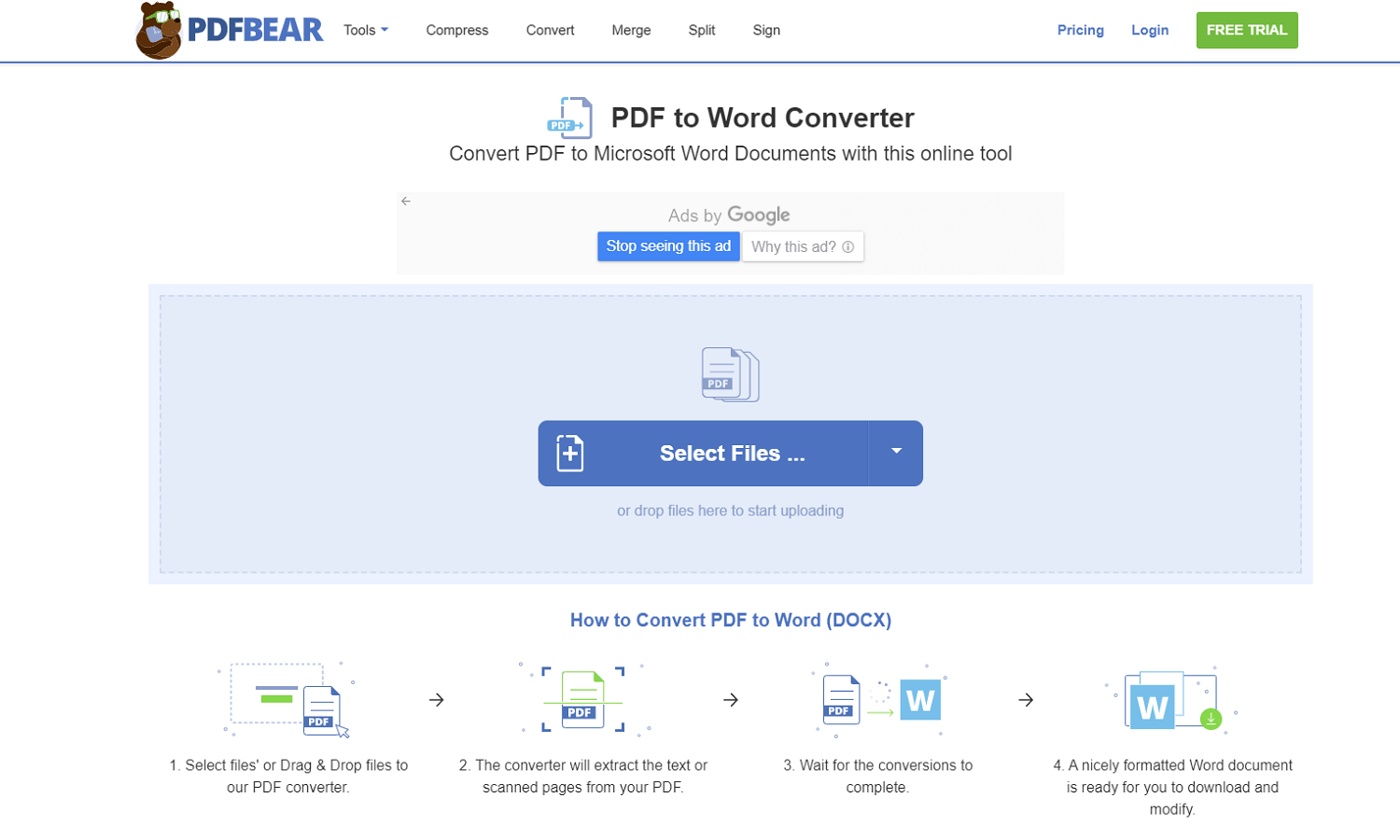People tend to compare which one is better than the other, especially when discussing Windows and Mac. Although both of them might have their pros and cons, it usually boils down to personal preference. Some may say Mac is a lot easier to use than Windows, and vice-versa for Windows users.
So how about managing PDFs and performing PDF conversions? Thanks to PDFBear, we can now handle the less-modifiable PDFs more comfortably. Having a web-based instrument is ideal nowadays, provided how most jobs are shifted from large offices to home workstations. If you are a die-hard Mac user having difficulties handling PDF files, you’re in the right place.
Table of Contents
Getting To Know Your Electronic Files Better
Have you spent too much time searching on how to convert PDF to Word online? Worry no more, as you have found the perfect tool for such conversion! But before we uncover the easy ways to perform these conversions, let us first identify our electronic files and understand them better.
Although Word documents and PDFs are common, it is best to learn more about these files as they are one of the central functions of today’s online work demands. Microsoft Word documents are the primary choice of most users in creating or composing any typewritten document. It has the ideal setup and tool necessary for any typewriting exercise.
However, people encounter formatting issues when transferring one Word document to another, primarily when one’s version does not support the other. This issue is the main reason why most professionals convert their Word doc to PDF. PDFs keep your document content consistent and come as more compact electronic files.
Why Convert PDF To Word?
Provided how PDFs are beneficial to our daily tasks, so why do we even need to convert them to Word? The primary reason why professionals do the opposite conversion is to edit the file’s content. PDFs are naturally designed to be less-alterable than other electronic files. Although it makes them easier to share and print, it also makes them more challenging to modify.
Again, MS Word documents contain the ideal setup for creating and editing compositions. Transforming your PDF to this format will give you unlimited access and editing tools to change your document content to its most ideal structure. You cannot perform this complex format transformation without the appropriate tool, and this is where PDFBear comes in.
Finding The Right Converter Tool
Although there are various choices for web-based PDF converter tools, PDFBear is the perfect choice if you search for ways to convert PDF to Word on mac free. This online tool works hand-in-hand with reliable Solid Documents to ensure quality conversions for their users. PDFBear is one of the most versatile, multifunctional PDF converter tools to exist.
Given that you are a Mac user, PDFBear works perfectly with any device and operating system, including Mac, Windows, Linux, etc. It also carries more tools and functions to increase your daily productivity in PDF management. Oversized PDF documents? Not a problem with the PDFBear PDF compressor. It also has more to offer like PDF split, merge, rotate, and more!
PDFBear also has the required advanced functions to cater to Mac PDF processes, which is the OCR. This function is when your tool can read texts from image-based files and operates well in PDFBear. It also observes proper consumer privacy to keep any unwanted user off from your confidential documents. PDFBear is the perfect choice for your PDF conversions.
Learning The PDF To Word Conversion Using PDFBear
Since PDFBear is flexible, you can use your most preferred search engine or web browser to perform this conversion. You can use Safari, Chrome, or Edge and then proceed to the PDFBear home page. The conversion steps are pretty straightforward and apply to most file formats in PDFBear, even if you want to convert the other way around. Here’s how:
- From the PDFBear home page, click the PDF to Word option.
- Locate your PDF file, drag, and drop it to the PDFBear dropbox. Choose whether you need a basic conversion or convert with OCR.
- After selecting your conversion preference, PDFBear will commence the conversion process and take less than twenty seconds.
- And you are finished! Your PDF is now converted to Word, and you can download your file right away. You can also make use of the file URL should you need to send it faster online.
Takeaway
Although PDFBear offers free PDF conversions, you might find slight challenges in editing your file content. You can upgrade to PDFBear PRO anytime to create drastic adjustments to your document. PDFBear has a 14-day free trial for you to know more about their tools and optimize them. Whether you are a Mac, Windows, or Linux user, PDFbear is perfect for you.